Reset your SFCM Campus ID Password
*Note: You will need a temporary password provided by SFCM IT Department to complete the below instructions. Please email it@sfcm.edu to receive your temporary password
- Click here to begin resetting your SFCM Campus ID password.
-
Enter your SFCM Campus ID username. Click Next.
-
Enter your temporary password provided to you by the SFCM IT Department (select 'Work/School account' if prompted). Click Sign in.
-
Create a new password for your SFCM Campus ID (note: your current password is your provided temporary password).
-
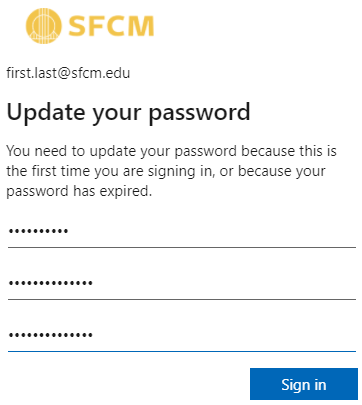
-
SFCM Campus ID password requirements are as follows:
- Must be at least 10 characters long
- Must use at least 1 number
- Must contain both uppercase & lowercase letters
- May not be a password previously used password with SFCM Campus ID
- Click Sign in once you have entered your new desired password.
- You may be asked to verify a phone number or email address; this is for Multi-Factor Authentication. You only need to pick one or the other, though you may do both for added security. This will allow you to reset your password in the future without having to contact us for a password reset!
- Your SFCM Campus ID password has been updated, and you should now be able to access the desired SFCM online service.