Signing into RingCentral
The RingCentral computer app comes pre-installed on SFCM employee workstations. If you would like RingCentral for your personal device, you may use the download link for your device below:
Windows | macOS | iOS | Android
The below instructions can be used for both desktop and mobile RingCentral apps.
Instructions
-
Open the RingCentral app on your device. Select Sign in.
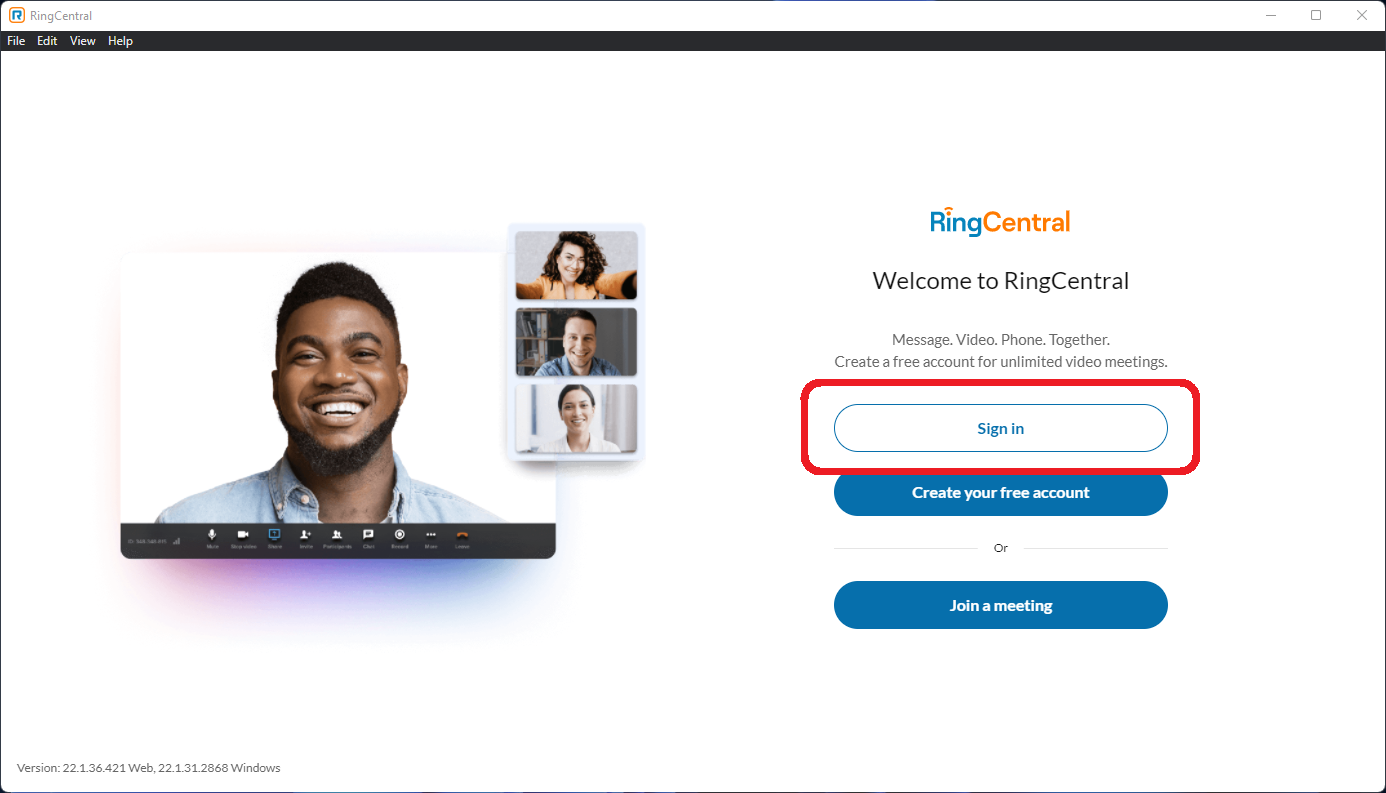
-
Select Single Sign-on.
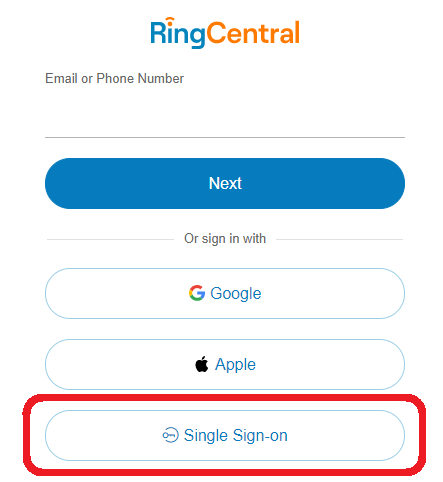
-
First check the box for Remember email. Next, enter your SFCM Campus ID login (be sure to include the '@sfcm.edu'). If you do not know your SFCM Campus ID, please reach out to the IT Department.
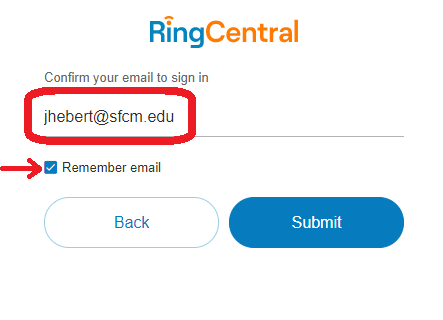
-
An internet-browser window should open prompting you to re-enter your SFCM Campus ID login.
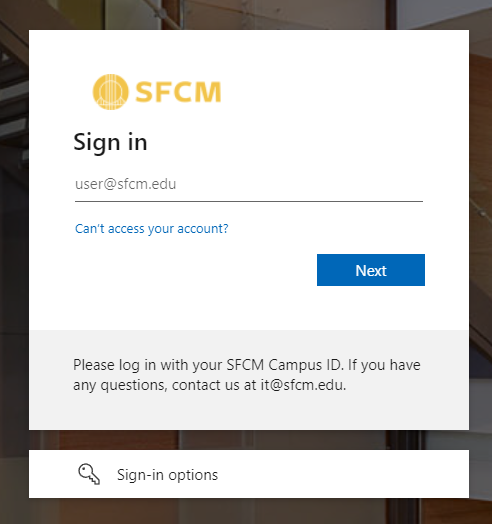
-
Enter your SFCM Campus ID password.
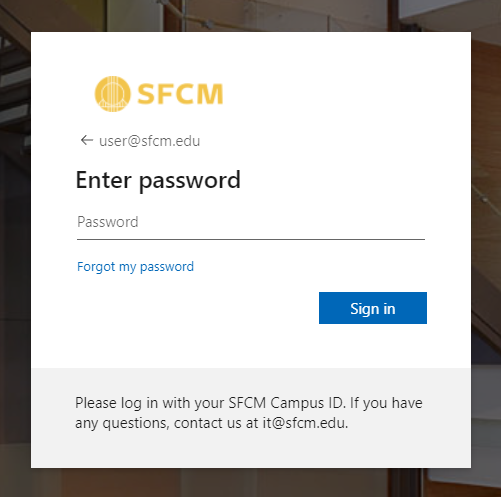
- You should now successfully be signed in to your RingCentral app!