Delete Users from Google Group Mailing List
This instructional guide pertains to faculty members that have mailing lists set up by the SFCM IT Department. These mailing lists are managed with Google Groups. Please contact it@sfcm.edu with any questions.
-
Go to http://groups.google.com/ and sign in using your SFCM Gmail credentials at the top-right corner.
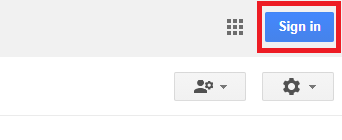
-
By default, you should see a list of all of your groups (see Groups highlighted in the left-hand column. Click this if you do not immediately see your class groups). Click on the desired group from the group list.
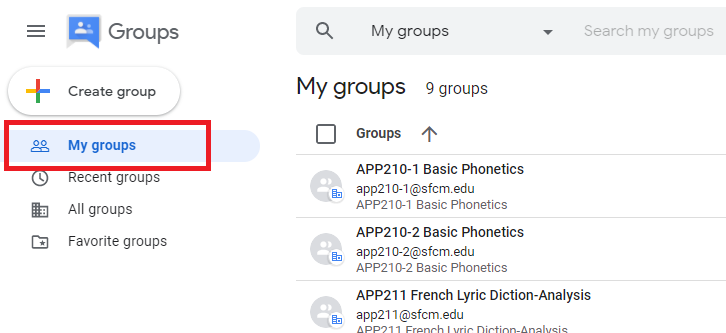
-
Look to the left for People in the left-hand column and click Members below it.
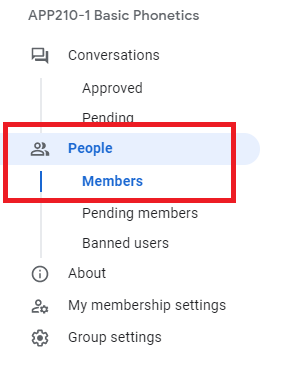
-
A checkbox should appear to the left of their name when hovering your mouse over them. Check this checkbox and click the (-) Minus symbol that appears above and to the right.

-
Click Ok on the next screen to remove the user from your Class Group.
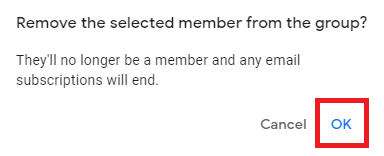
- Done!