Logging into and Installing Office 365
- Open a new tab from any browser, and navigate to office.com
- Sign in at the top right using your Opus 3 ID
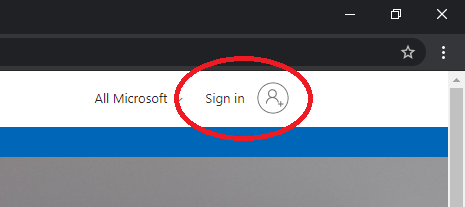
(if you've forgotten your username or password, please click here or contact opus3it@sfcm.edu)
- You will be directed to this screen. Here you can access your online files on Office 365. You can also access online versions of the Office suite on the left, including Outlook, Word, Excel, etc. Below are instructions on how to install Office 365.
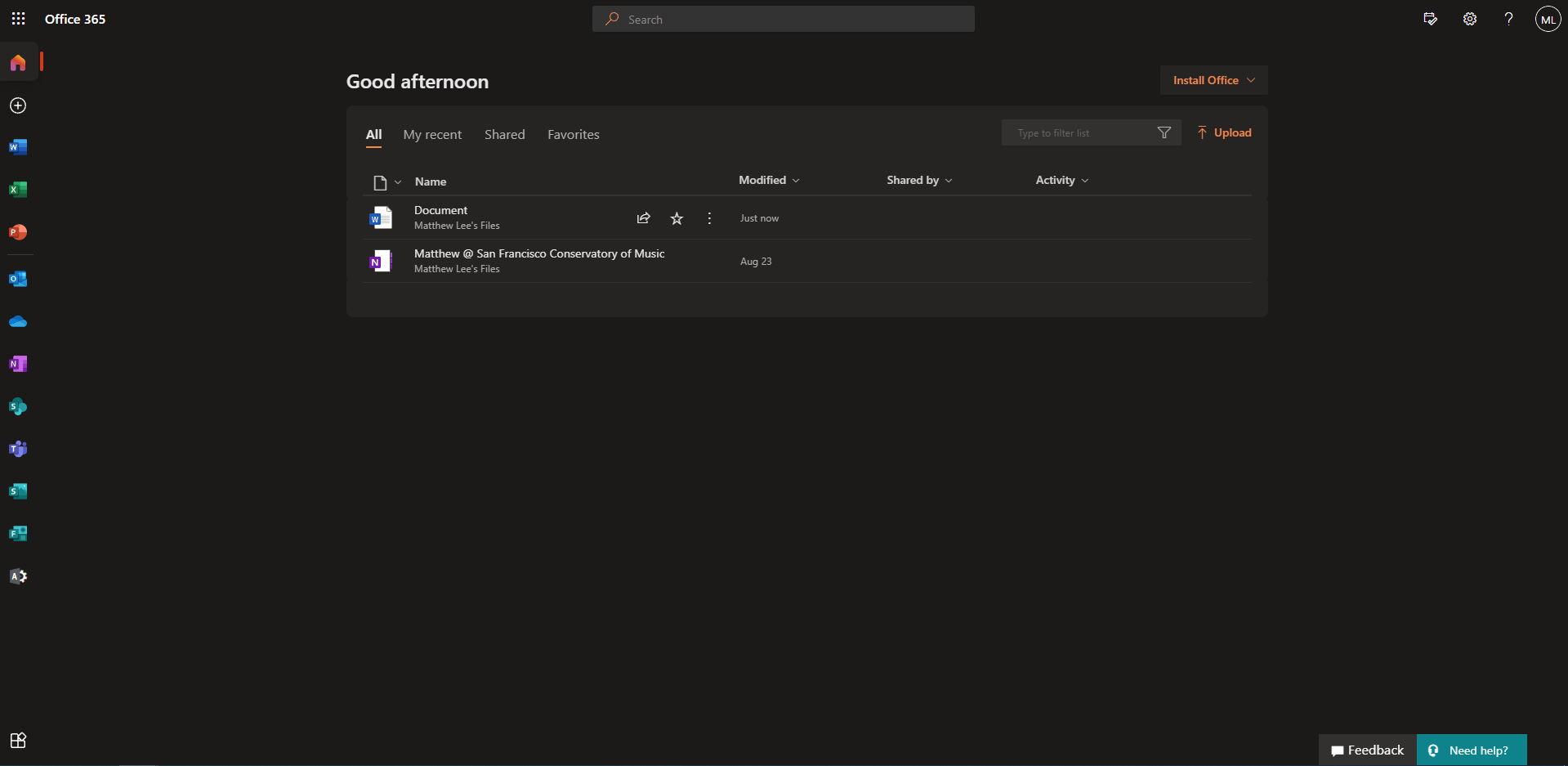
-
Click Install Office in the top right. and select your preferred option ("Office 365 Apps" recommended)
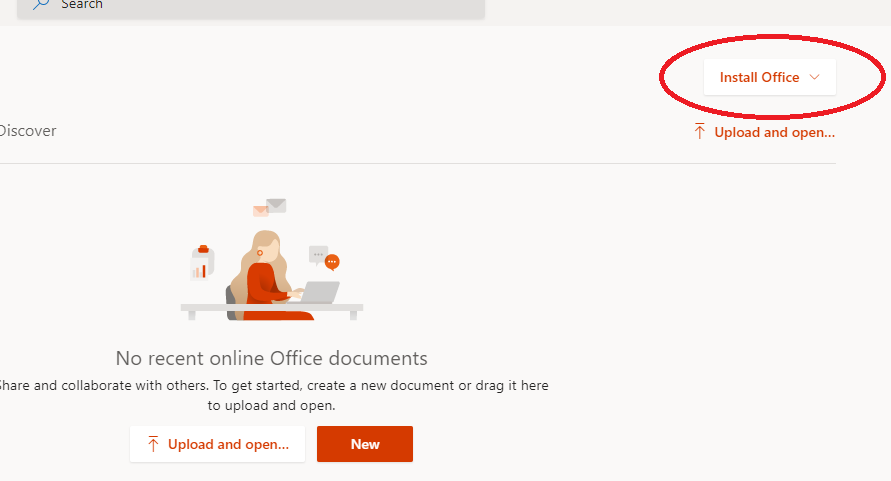
- An Installer will download automatically. Run this file and follow the prompts.
- Once the setup is complete, launch any of the newly-installed applications (Word, Excel, PowerPoint, etc)
- You will then be asked to sign in. Please use your Opus 3 ID.