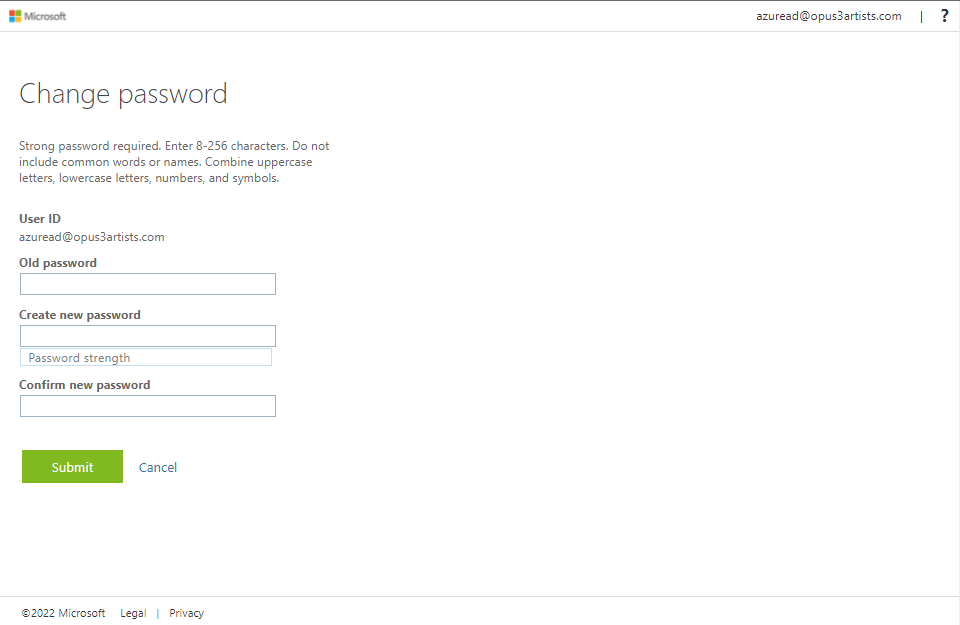Changing Your Microsoft 365 Password
This guide is for changing your Microsoft 365 password. This password is used to sign into your Outlook, Artifax Agent, and all other Microsoft products. In order to change you password, you must already know/be able to sign into your account. If you need to reset your password, please contact opus3it@sfcm.edu.
- Go to office.com. If you are already signed in, you will be redirected to the Office home page. Otherwise, you will need to sign in by clicking on the "Sign In" button in the upper right hand corner of the webpage.
- Once you are at the Office home page, click on the circle with your initials in the upper right hand corner of the screen. This will open a drop down box. Click on the "View account" button. This will open up a My account tab.
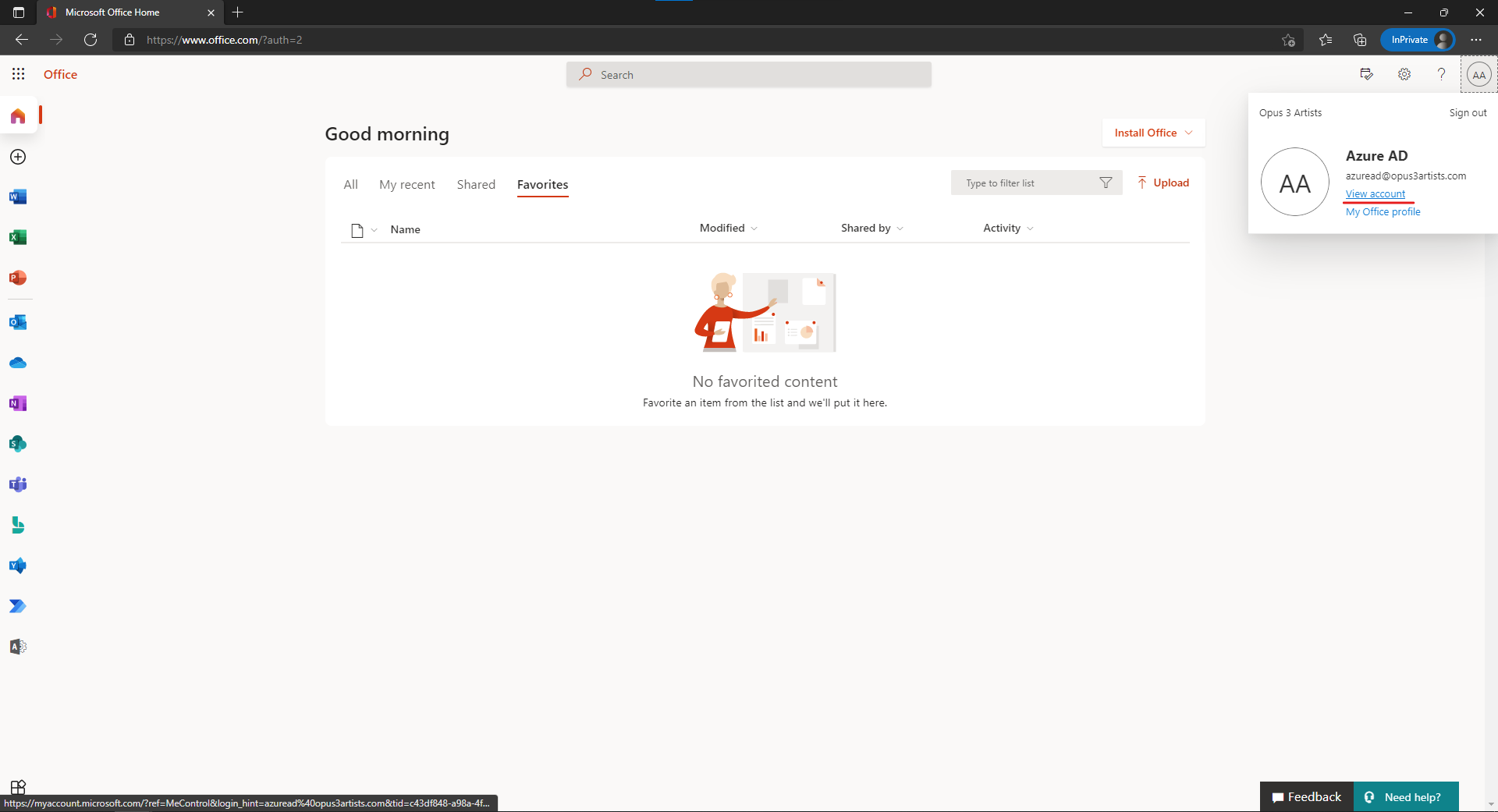
- Once the My Account tab opens, click on the change password button in the Change Password box. There are other useful options here, such as updating info, security settings, and my sign ins to name a few.
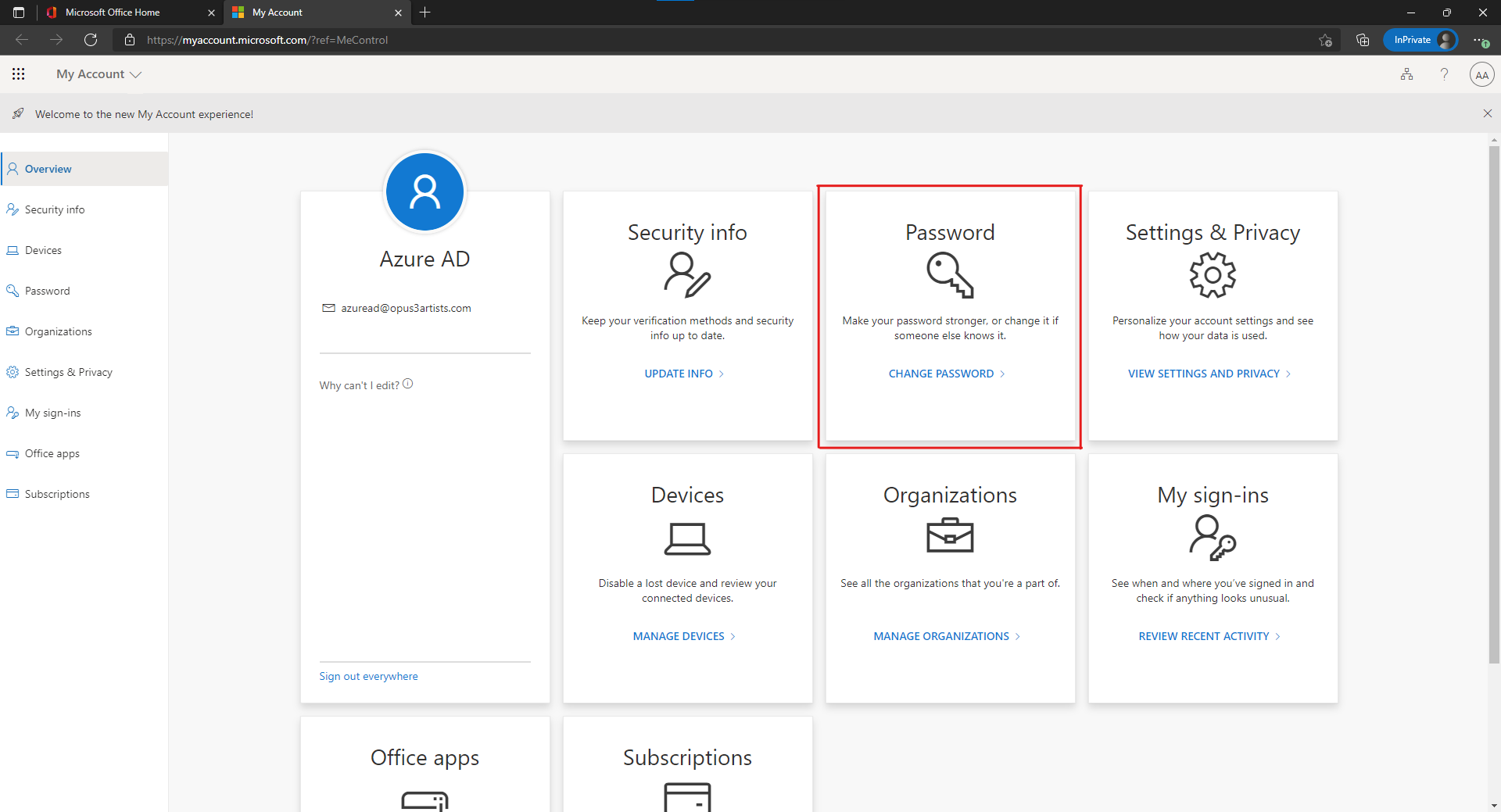
- Once you click "change password", you will be directed to the change password page. You will be prompted to enter your old password, and then enter your new password twice. The requirements for the new password can be found in the instructions.